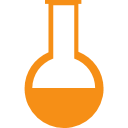
|
- View the numbers of labs that require action: those awaiting doctor review, those awaiting results,
and those that have already been reviewed and need to be released to the patient or require that an
appointment be scheduled.
- Use the "More Details" option to access the Lab Management folder, where you can view lab results, indicate
that an appointment needs to be scheduled or the results can be released, or close completed labs.
|