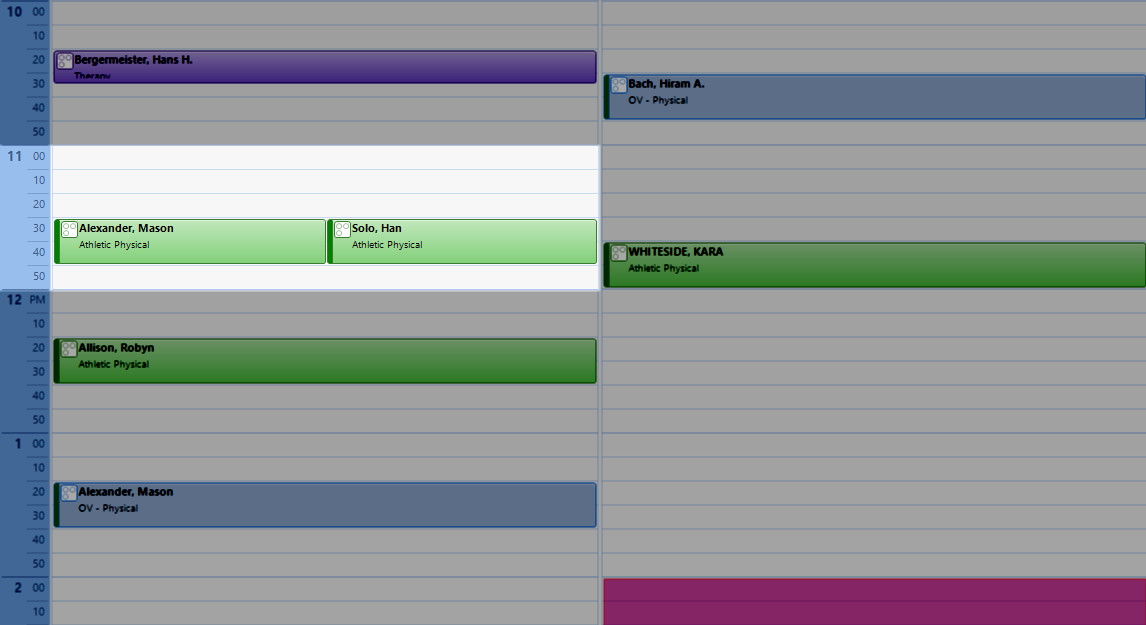
|
Schedule a single appointment or multiple appointments at the same time:
- Specify the amount of time between appointments, the time of day that is best for the patient, and
the number of future appointments that need to be scheduled.
- View open appointment times (as well as how many appointments are already in each time slot, if
concurrent booking is allowed), and select the time slot you want.
|

View or print appointment summary information:
- No show, cancellation, and walk-in activity on any given day
- Previous appointments, future appointments, no shows, cancellations, and walk-ins for any patient.
Generate appointment reports and letters:
- Future appointments for a single patient
- All cancelled appointments, no shows, or scheduled appointments that occurred within a specified date range
- Appointment follow-up letters, and/or
- Letters informing patients that they missed an appointment, that you plan on contacting their insurance
carriers because of multiple missed appointments, or that their claims might be at risk for denial because
of one or more missed appointments.
|
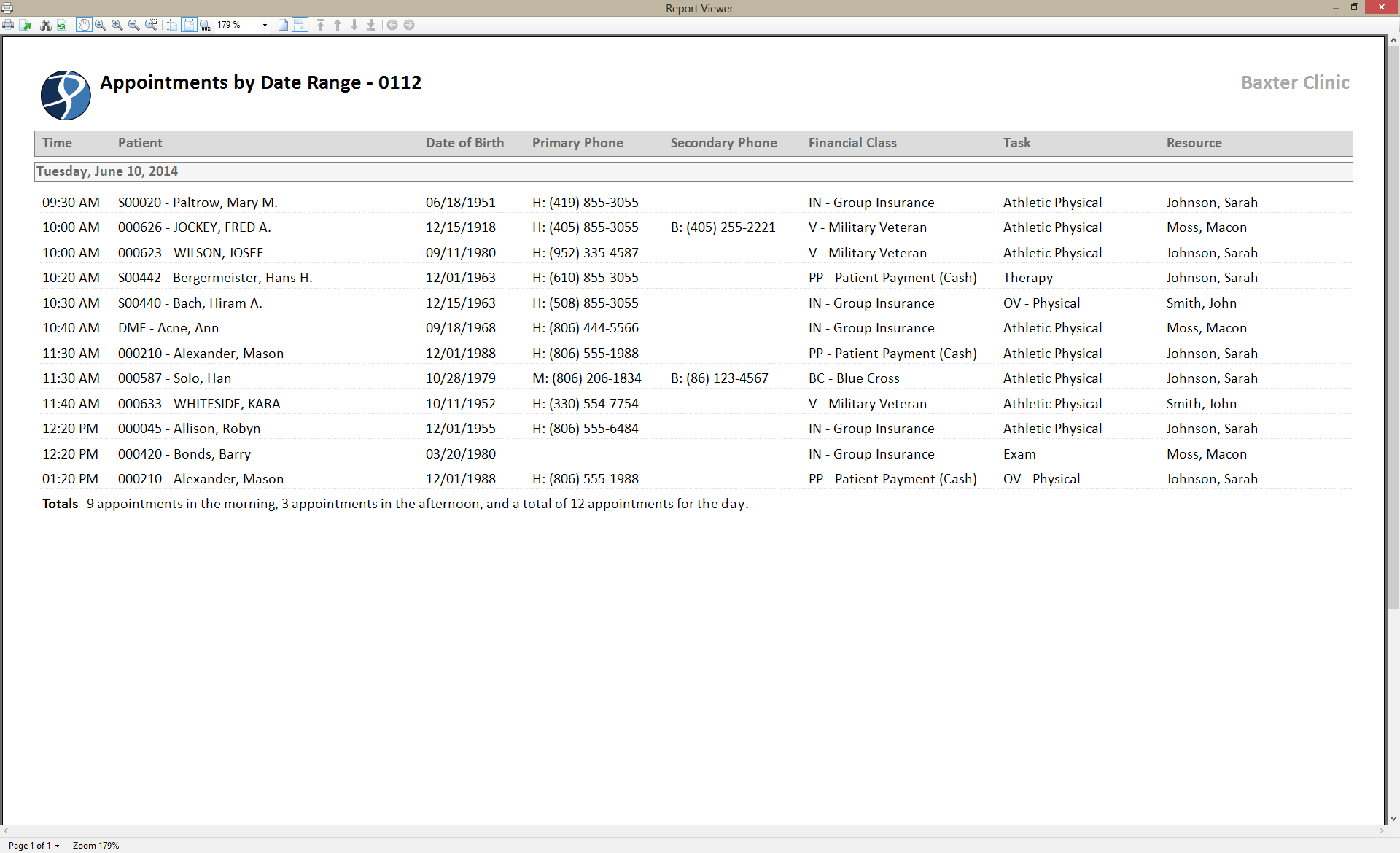
|

|